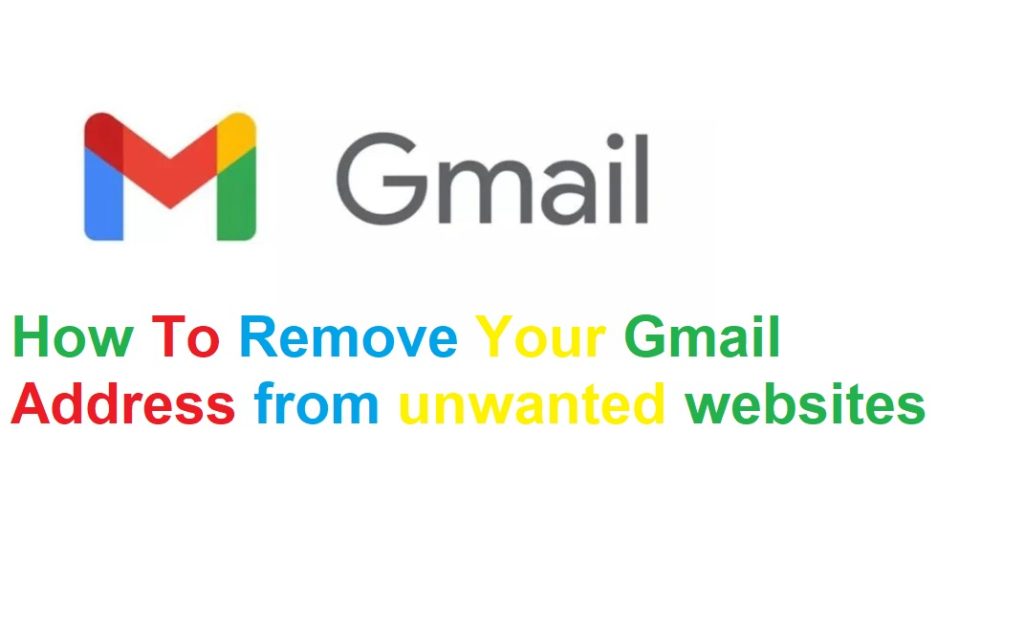
Removing your Gmail address from unwanted websites can be a bit challenging, as it typically requires you to manually request removal from each site where your address is listed. Here are steps to help you manage and remove your Gmail address from unwanted websites:
Table of Contents
1. Identify Websites with Your Gmail Address
- Method: Use search engines to find where your email address appears.
- Steps:
- Go to a search engine like Google.
- Type your email address in quotation marks (e.g., “[email protected]“).
- Review the search results to identify websites where your email is listed.
2. Unsubscribe from Mailing Lists
- Method: Use the unsubscribe link typically found at the bottom of promotional emails.
- Steps:
- Open the unwanted email.
- Scroll to the bottom and look for an “Unsubscribe” link.
- Click the link and follow the instructions to remove your email from the mailing list.
3. Contact Website Administrators
- Method: Request the removal of your email address directly from website administrators.
- Steps:
- Visit the website where your email address is listed.
- Look for contact information or a “Contact Us” page.
- Send an email or fill out a contact form requesting the removal of your email address.
4. Use Data Removal Services
- Method: Utilize services that help remove personal information from various websites.
- Examples: DeleteMe, PrivacyDuck.
- Steps:
- Choose a reputable data removal service.
- Sign up and provide the necessary information.
- Follow the service’s process to remove your email address from unwanted sites.
5. Adjust Email Preferences
- Method: Adjust settings on websites where you have an account to limit email communications.
- Steps:
- Log in to the website where you have an account.
- Go to account settings or email preferences.
- Opt out of unnecessary communications or newsletters.
6. Report Spam
- Method: Use your email provider’s spam reporting feature to reduce unwanted emails.
- Steps:
- Open the unwanted email in Gmail.
- Click the three dots (more options) next to the reply button.
- Select “Report spam” or “Report phishing”.
7. Check Public Databases
- Method: Search and request removal from public databases and people search sites.
- Steps:
- Visit sites like Whitepages, Spokeo, or other public databases.
- Search for your email address or personal information.
- Follow the site’s procedure for requesting removal of your information.
8. Create Filters and Blocks
- Method: Set up filters and block unwanted senders in Gmail.
- Steps:
- Open Gmail and go to settings by clicking the gear icon.
- Select “See all settings”.
- Go to the “Filters and Blocked Addresses” tab.
- Create new filters to automatically delete or archive unwanted emails.
- Add addresses to your blocked list to prevent future emails from those senders.
Conclusion
Removing your Gmail address from unwanted websites involves a combination of proactive searches, direct requests for removal, and leveraging tools and services designed for data privacy. It may take some time and persistence, but these steps can help reduce unwanted emails and improve your online privacy.
How To Remove Your Gmail Address from unwanted websites? pic.twitter.com/sErE2DHWG1
— 🇿🇦 Minister of GNU Monitoring 🇿🇦 (@OnlineScoops) August 2, 2024